How Do You Export a Job from SiteMap®?
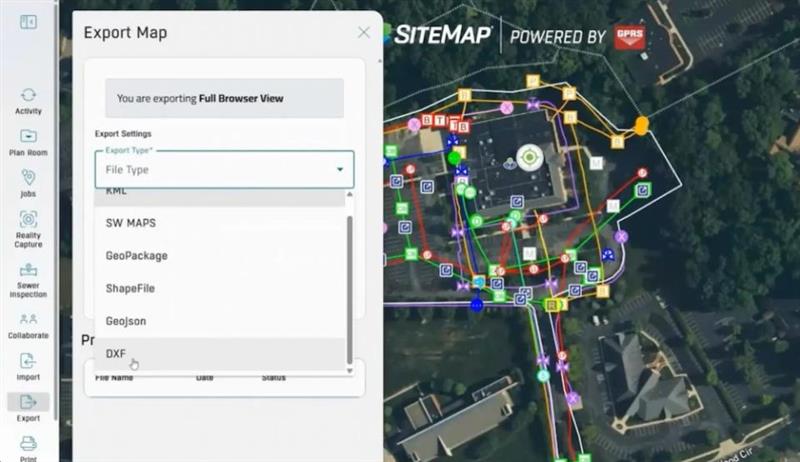
Export a Job from SiteMap
Managing subsurface utility data and facility maps solves only part of your challenge. Real value appears when you move that information into environments where design and construction decisions are made. No matter if your team uses CAD, GIS, or a mix, you need a clear export process from SiteMap. This helps ensure interoperability, lowers risk, and keeps projects on track. This guide explains how to make that transfer simple and reliable.
Click here to register for the next Feature Friday Webinar.
What Does “Export a Job” Mean in SiteMap?
In SiteMap, a job represents all records and deliverables tied to a defined project boundary, typically created after a subsurface utility locate is performed by GPRS. When you export a job, you convert the interactive map view into industry-standard file formats that downstream platforms accept without friction. This process packages mapped utilities, geometry, and related attributes. This prepares them for CAD, GIS, or other design environments.
Think of it as unlocking your SiteMap data for streamlined collaboration and data portability. Once exported, you can share files with design teams, external contractors, or your GIS administrator. This ensures that everyone works from accurate, verified information.
Full View vs. Targeted Selection
Before you start, decide how much data you need:
- Export Current View: Captures everything visible in your map viewport. Ideal for a complete snapshot of the area you’re reviewing. One click triggers processing, and you download a ZIP containing your chosen file type (e.g., DXF).
- Export by Drawing a Selection: Draw a polygon around what matters, like the edge of a parking lot or utilities near a building, then export only that subset. This keeps downstream files lightweight and context-specific (think KML for a contractor focused on one corner of the campus).
Want a time-saving tip? Watch the video replay to learn about the “Find My Location” button that jumps directly to your site before export.
File Formats That Fit Your Workflow
Your export format should match the destination platform. SiteMap gives you the flexibility to choose CAD- or GIS-friendly outputs so your team can avoid conversion headaches:
- DXF for CAD ecosystems (AutoCAD, Civil 3D, MicroStation): Ideal for designers who need precise line work, layers, and geometry inside their drawings.
- Shapefile or GeoJSON for GIS (including Esri® workflows): Perfect for managing enterprise geodatabases or building interactive web maps.
- KML/KMZ for quick visualization (Google Earth/Maps): Great for field coordination and stakeholder reviews when you need a lightweight, easily shared map.
.webp)
What If Your Team Works in a GIS Environment?
Many organizations inquire about the direct integration of SiteMap with enterprise GIS platforms. The answer is that integration is straightforward and standards-based. You can export your data as a Shapefile or GeoJSON, then import it into your chosen GIS system. This export/import workflow is dependable and simple to audit. It meets the majority of data governance needs, and you do not need an always-on API.
If your team needs more than outbound data, SiteMap Pro accounts offer a solution. You can import external layers like plan sheets, drone images, and other raster or vector files. This feature consolidates everything into a single interactive space, reducing silos and enhancing collaboration.
Single vs. Batch Exports: How to Handle Scale
Exporting one job versus several looks similar but differs in visibility and control. Individual exports are straightforward, ideal for quick handoffs. When projects span multiple scopes, layered exports become critical.
SiteMap Project, Pro, and Team accounts let you toggle layers between jobs. You can choose what to show and export only what matters. This approach minimizes clutter, reduces post-processing, and keeps your downstream files clean and relevant.
The takeaway: Match your account level to your coordination needs. If you often combine scopes or handle complex sites, layered control improves accuracy and efficiency.
Sharing Data Beyond Your Organization
Once your export is complete, SiteMap provides you with a downloadable file. You can share it however you like. For small packages, email works. For larger datasets, you may decide to use a secure file transfer.
If you want to share on the platform, SiteMap lets you share jobs with other users. This feature is available through professional account tiers for easy team-wide access. This approach helps reduce version sprawl and keeps your records consistent.
Want to dive deeper into sharing mechanics? Watch the webinar replay for details on native sharing options and best practices for controlled access.
Annotations, Notes, and Collaboration
Standard exports include the geometry and attributes GPRS collected on-site. User-authored notes created elsewhere do not embed by default in exports. For collaboration that includes markups or plan callouts, Pro accounts can import georeferenced files with notes (e.g., DWG, KMZ, plan sheets) to overlay in SiteMap. That approach keeps your operational context inside the same interactive software view while preserving the chain of custody on official records.
Want the complete workflow? Read the full article to learn every step for exporting jobs from SiteMap®.







